Since programming and development tutorials can be easily found all over the Internet, it is no wonder that more and more users like to experiment and at least tweak if not create apps. For this purpose, specialized software is required, and Notepad++ is one such tool supporting source code editing for multiple programming languages.
As suggested by its name, Notepad++ can also be regarded as a more complex text editor that comes with additional functions compared to the standard Notepad.
When installing, attention is required since it has numerous components that can be unchecked to reduce the disk space it occupies. Thus, the localization files and the themes can easily be skipped, but it is recommended to install all the plugins and auto-completion files to ensure a complete programming experience.
Notepad++ comes with a clean and simple interface without looking crowded despite its large array of functions, since they are grouped into appropriate menus with some of them being accessible from the context menu within the main window.
As mentioned, Notepad++ supports multiple programming languages and includes syntax highlighting for most of them. Plus, it can work with multiple documents at the same time, while remaining incredibly friendly with hardware resources.
When it comes to development, each menu is hefty enough to satisfy the needs of all programmers, whether they deal with editing, searching, encoding or running macros.
Through the use of plugins, the functionality of Notepad++ can be greatly enhanced, and one of the integrated ones brings FTP support while others are a spell checker or an ASCII to HEX and vice-versa converter. Extra functions can be added with third-party plugins so it's up to the user to choose the ones they prefer.
To wrap it up, developers or not, all Windows users are advised to give Notepad++ a try, even if it is only to get a taste of what a complex text editor looks and feels like.
FEATURES
Syntax Highlighting and Syntax Folding:
- Supported languages : C, C++, Java, C#, XML, HTML, PHP, Javascript, RC resource file, makefile, ASCII art file (extension .nfo, doxygen, ini file, batch file, ASP, VB/VBS source files, SQL, Objective-C, CSS, Pascal, Perl, Python and Lua.
WYSIWYG:
- If you have a colour printer, print your source code (or whatever you want) in colour.
Style Configurator:
- For each style in every supported language, user can change the background/foreground colour, the font, font size and font style ( bold or Italic ) via the Style Configurator Dialog.
User Define Syntax Highlighting:
- It allows user to define his own language : not only the syntax highlighting keywords, but also the syntax folding keywords, comment keywords and the operators.
Multi-Document:
- You can edit several documents at the same time.
Multi-View:
- You have two views at same time. That means you can visualize (edit) 2 different documents at the same time. You can visualize (edit) in the 2 views one document at 2 different positions as well. The modification of document in one view will carry out in another view (i.e. you modify the SAME document when you are in clone mode).
Regular Expression Search supported:
- You can search one string in the document by using the regular expression.
Full Drag 'N' Drop supported:
- You can open a document by drag & drop. You can also move your document from a position (or even a view) to another by drag & drop.
Dynamic position of Views:
- The user can set the position of the views dynamically (only in 2 views mode : the splitter can be set in horizontal or in vertical).
File Status Auto-detection:
- If you modify or delete a file which opened in Notepad++, you will be notified to update your document (reload the file or remove the file).
Zoom in and zoom out:
- That's another fantastic function of Scintilla component.
Multi-Language environment supported:
- The Chinese, Japanese and Korean Windows environments are supported.
Bookmark:
- User can just click on the bookmark margin (located right side of line number margin) or type Ctrl+F2 to toggle a book mark. To reach the bookmark, type just F2 (Next bookmark) or Shift+F2 (Previous bookmark). To clear all bookmarks, click the Menu Search->Clear All bookmarks.
Brace and Indent guideline Highlighting:
- When the caret stay beside of one of those symbol { } [ ] ( ) , the symbol beside of caret and its symmetric opposite symbol will be highlighted, as well as the indent guideline (if any) in order to locate the bloc more easily.
 Notepadd++ Free Download
Notepadd++ Free Download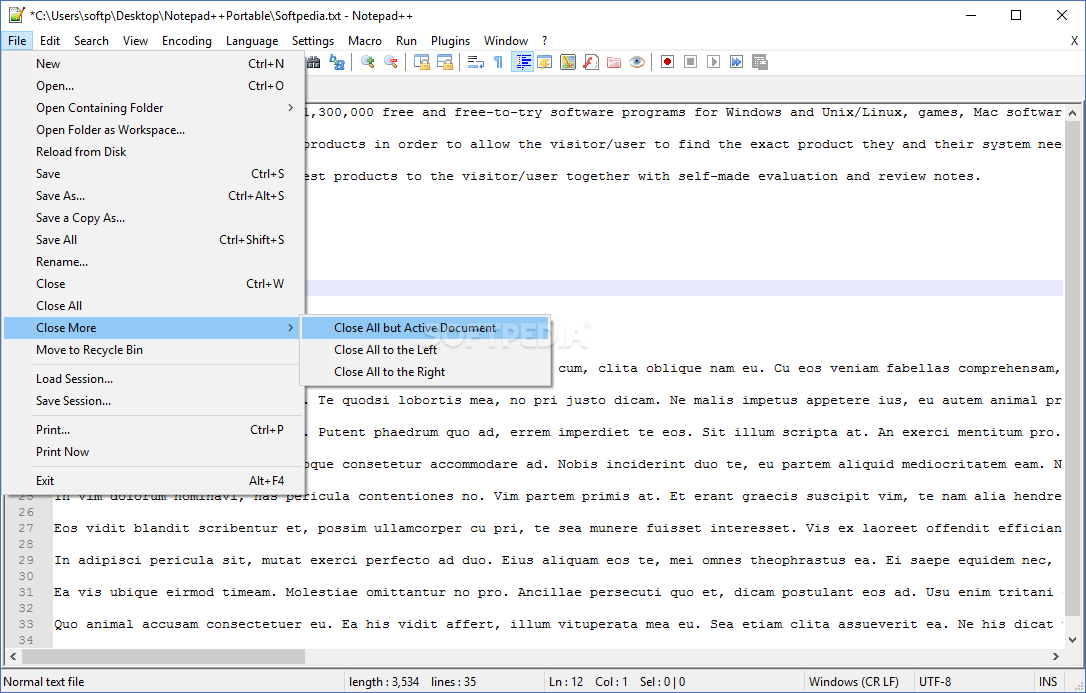
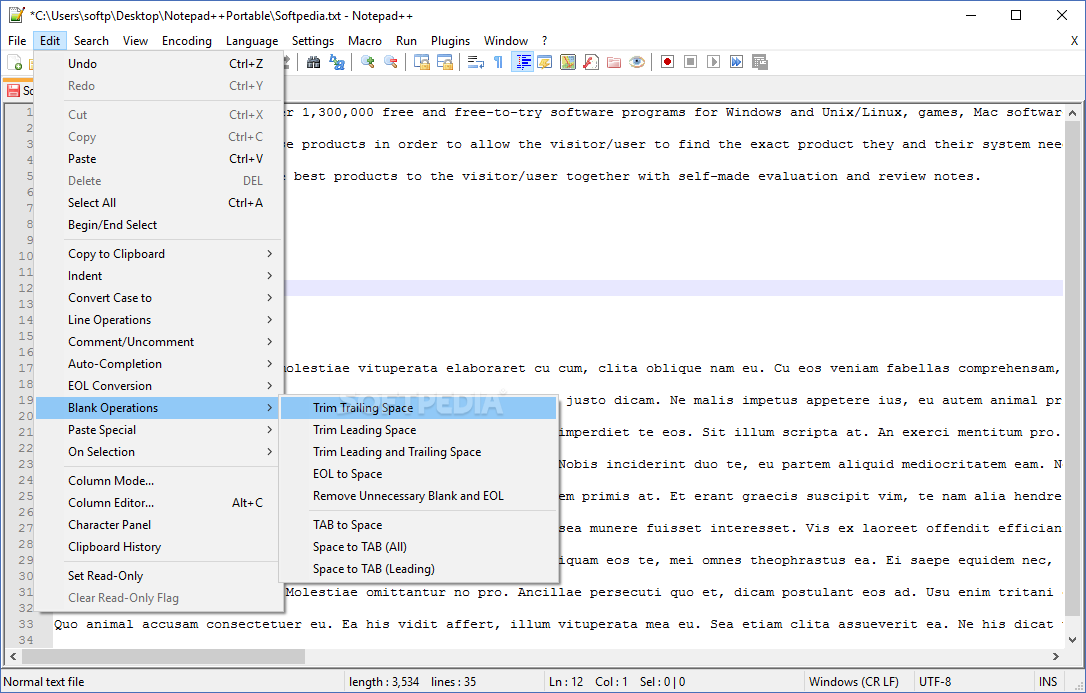
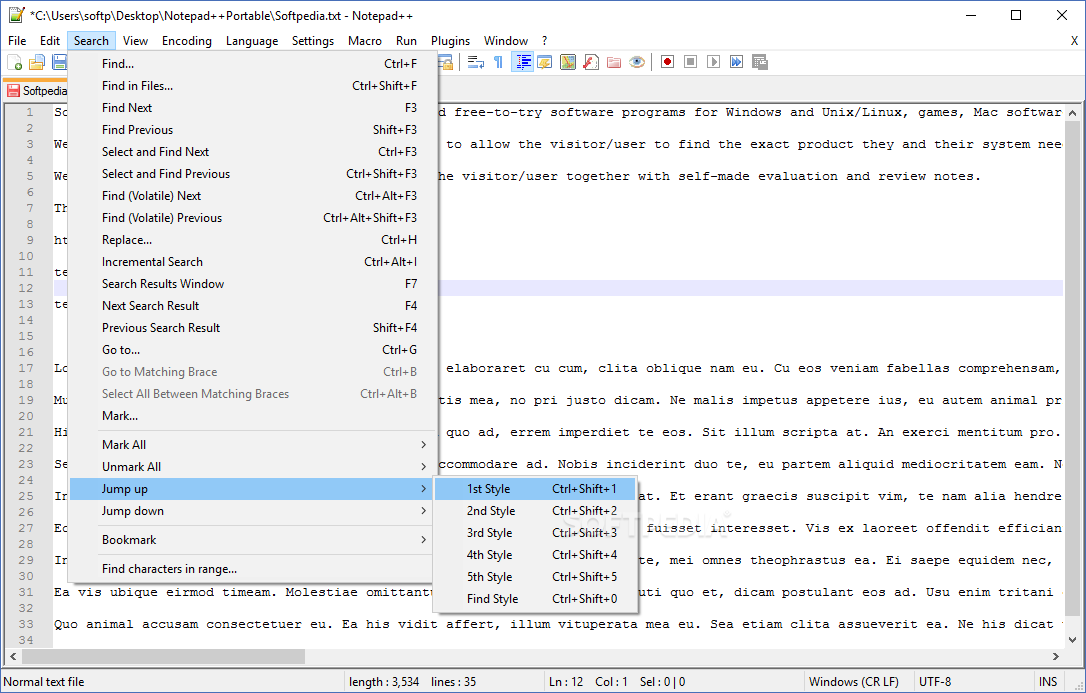






No comments:
Post a Comment